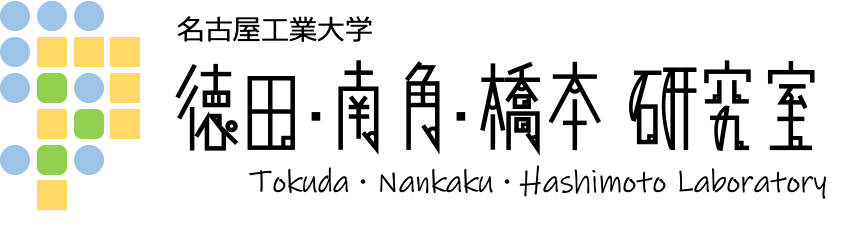- 追加された行はこの色です。
- 削除された行はこの色です。
[[ホーム/デモンストレーション/音声認識]]
* DEMONSTRATION - SPEECH RECOGNITION [#s31ab156]
* デモンストレーション - 音声認識 [#e4afad2a]
CENTER:&ref(recognition.png,nolink);
> 実際に音声認識システムを体感してみましょう.~
ここでは本研究室が開発・公開している,音声認識エンジンJuliusの
Windows向けサンプルアプリケーションを配布しています.~
これは「駅名」を認識するアプリケーションで,
入力された音声を認識し,8733語の候補の中から最適な駅名を表示します.
> Let's demonstrate speech recognition system for ''Japanese''.~
Here we distribute the sample application
of Julius, the speech recognition engine that
our laboratory develop and release, for Windows.
It recognizes Japanese station names.
Recognizing input Japanese speech, it displays the optimal station
name in 8733 candidates.
** 必要な動作環境 [#c37dbd35]
** System Operating Environment [#c37dbd35]
- OS: Windows XP または Windows Vista
- Machine: 16bitで録音できるサウンドカードを装備
- Other: マイク
- OS: Windows XP or Windows Vista
- Machine: Sound card that can record at 16-bit
- Other: Microphone
** 使い方 [#z3f18c42]
** How to Use [#z3f18c42]
*** ダウンロード [#f6569dcf]
*** Download [#f6569dcf]
> 下のリンクからダウンロードしてください.
> Download from the following link.
> &ref(recognition_demo-0.5.zip,,recognition_demo-0.5.zip);
*** 解凍 [#k9f4628d]
*** Extraction [#k9f4628d]
> The file is zipped. Right-Click on it and
select "Extract All" to unzip it.
> ファイルはzip形式で圧縮されているので,解凍する必要があります.~
ダウンロードしたファイルを右クリックし,「すべて展開」を選択して
解凍してください.
CENTER:&ref(01.png,nolink);
*** 実行 [#w0e0191c]
*** Execution [#w0e0191c]
> 解凍したフォルダを開いて,recognition_demo(.bat)ファイルを
ダブルクリックしてください.
> Open up the extracted folder and double-click
on "recognition_demo(.bat)".
CENTER:&ref(02.png,nolink);
> 画面が表示されたらマイクをONにして駅名を話してみましょう.~
うまく認識されたでしょうか?
> After the window is displayed, turn on the microphone
and speak the Japanese station names.
Was it recognized well?
CENTER:&ref(./result.jpg,nolink,300x200);
** 認識のコツ [#gb4078ad]
** Tips [#gb4078ad]
- はっきり,ゆっくりとしゃべりましょう.~
ひらがな一つ一つに分けて発音する必要はありません.
- マイクの音量を適切に調整しましょう.設定方法は以下の[[マイク音量の設定>#od299024]]を参考にしてください.
//- 音声認識は雑音に敏感です.テレビなどから音が流れていると雑音になります.
- 雑音の少ないところで実行してみてください.
- Speak clearly and slowly. But no need to speak
separately individual hiragana.
- Adjust the volume of microphone properly.
Refer to "Setting of Microphone Volume" below
for the setting method.
- Execute it with little background noise.
** マイク音量の設定 [#od299024]
** Setting of Microphone Volume [#od299024]
> デスクトップ右下の音量アイコンを右クリックして,「ボリューム
コントロールを開く」を選択してください.
> Right-click on the volume icon on the bottom-right
of the desktop, and select "Open Volume Control".
CENTER:&ref(./mic1.jpg,nolink);
> ボリュームコントロールの「オプション」→「プロパティ」を選択します.
> Select "Options" > "Properties" on Volume Control.
CENTER:&ref(./mic2.jpg,nolink);
> 「音量の調整」から「録音」のボタンを選択してください.
この時、表示するコントロールに複数の項目が表示されているの
で,「マイク」を選択して,「OK」をクリックします.
> Select "Recording" in "Adjust volume for".
Then in "Show the following volume controls",
check "Microphone" and click on "OK".
CENTER:&ref(./mic3.jpg,nolink);
> マイクの「選択」にチェックを入れ,音量を調節します.
> Check "Select" in "microphone", adjust the volume.
CENTER:&ref(./mic4.jpg,nolink);